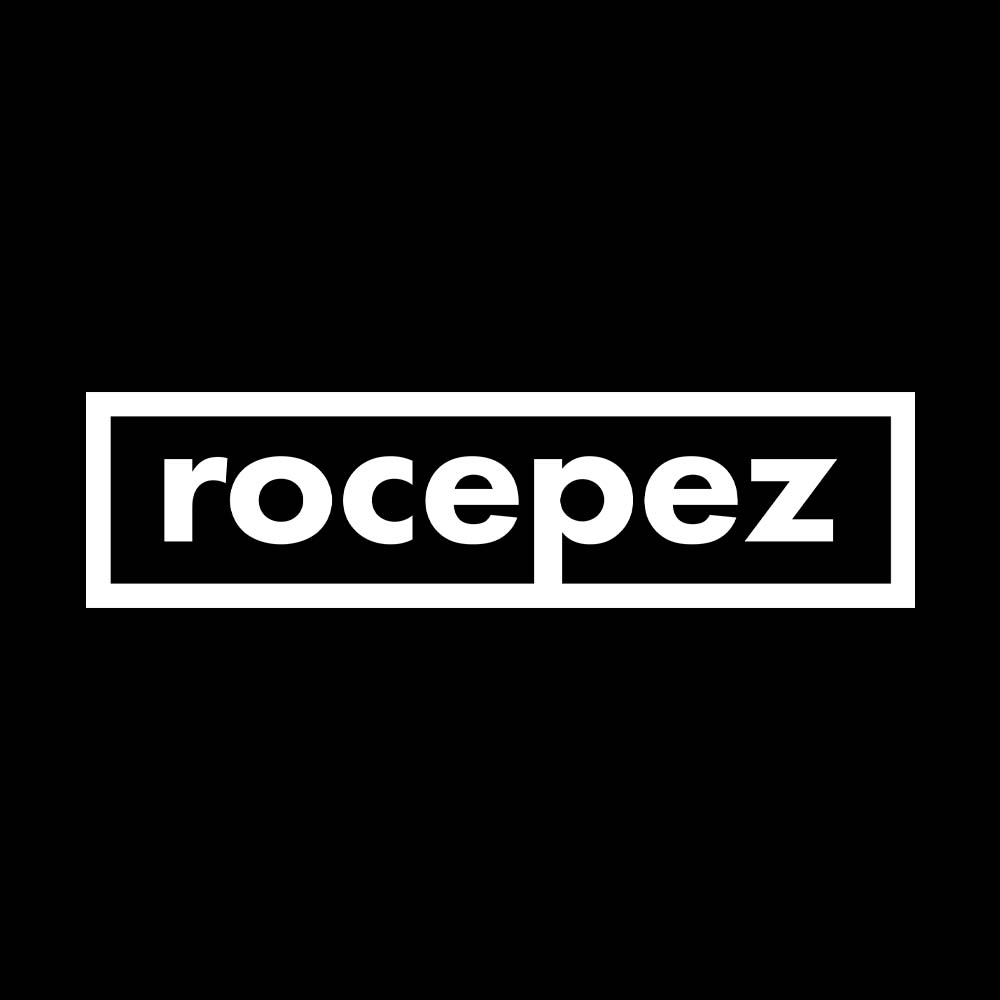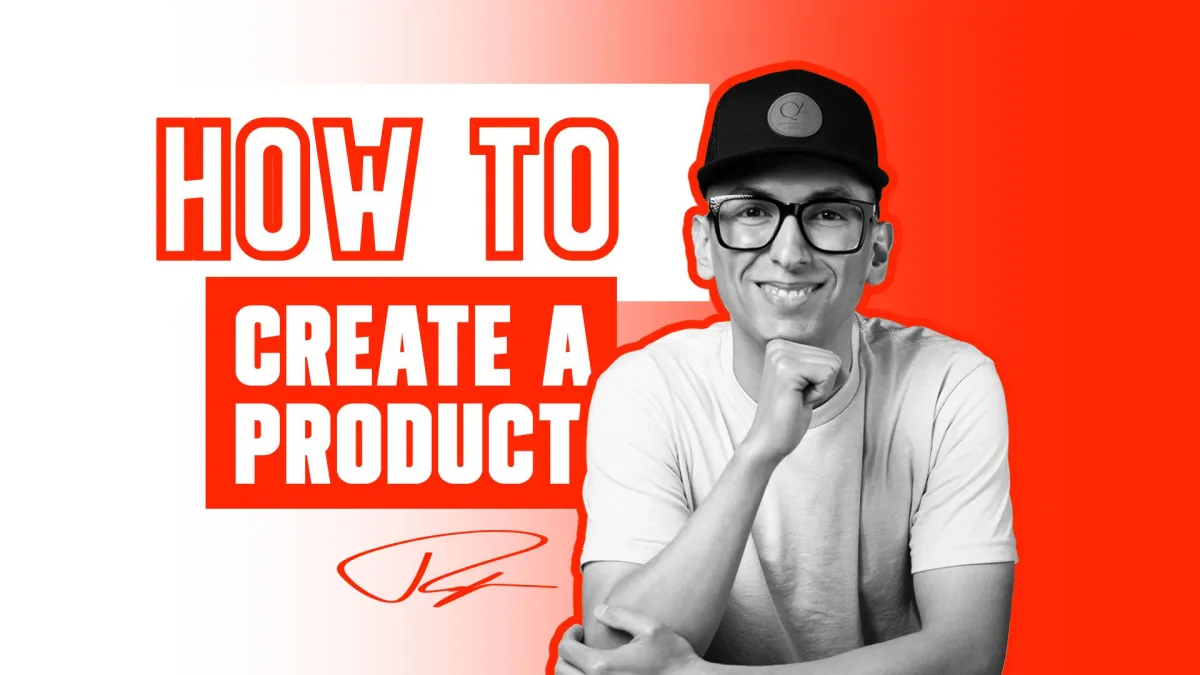
Mastering Product Creation with rocepez media: A Comprehensive Guide
At rocepez media, we believe in empowering businesses with the tools and knowledge they need to thrive in the digital marketplace. One of the fundamental aspects of managing an online business is the ability to create and manage products efficiently. This comprehensive guide will walk you through the process of creating a product within your Rocepez Media account, ensuring you can easily add new offerings to your store and streamline your business operations.
Step-by-Step Guide to Creating a Product
1. Logging into Your Account
The first step is to log into your Rocepez Media account. Once logged in, you will be greeted by the dashboard, which serves as the central hub for managing your business activities. The dashboard provides an overview of your account, including key metrics and navigation options.
2. Navigating to the Payments Interface
On the left-hand navigation bar, click on the "Payments" tab located right underneath "Opportunities." This will take you to the payments interface, where you can manage all aspects of your payment processing, including product creation.
3. Accessing the Product Creation Page
Within the payments interface, you will see a list of options to choose from. For this guide, we are focusing on creating a product from scratch. To do this, navigate to the top sub-navigation bar and select "Products" from the drop-down menu. Once selected, click on the blue "Create Product" button located at the top right of the page. This will take you to the product design page.
4. Defining Your Product Details
Product Title
The first field you will encounter is the product title. This is where you will name your product. For instance, if you are offering a consultation service, you might title it "Consultation."
Product Description
Next, you will find the description field. Here, you can provide a detailed description of your product, highlighting its features and benefits. A well-written description can significantly impact your customers' decision to purchase.
Adding Media
Below the description field, you have the option to upload an image for your product. Click on the "Upload a File" button to add a visual representation of your product. High-quality images can enhance the appeal of your product and provide customers with a better understanding of what they are purchasing.
Product Collection
If you want to organize your product within a specific category in your online store, you can do so in the "Product Collection" section. This is particularly useful if you have multiple related products, such as a range of t-shirts or hoodies. In our example, a consultation service does not fall under a specific product collection, so we will leave this field empty.
Charging Tax
If you need to charge tax on your product, you can enable this option by checking the "Charge Tax on this Product" box. Then, select the appropriate sales tax from the drop-down menu.
Statement Descriptor
The statement descriptor is an important detail that defines how the product transaction will appear on your client's bank statements. For simplicity, you can use the name of your company.
5. Setting the Price
In the pricing section, you have the option to define the price of your product. If it is a one-time charge, leave it set to "One Time." For recurring charges, select "Recurring." In this example, we will use a one-time charge. Enter the amount you wish to charge for your product.
Compare at Price
If you are running a sale or offering a discount, you can use the "Compare at Price" field. This allows you to display the original price alongside the sale price, similar to how Shopify operates. This feature is useful for highlighting discounts and promotions.
Inventory Management
For products with multiple quantities, such as prints, you can track inventory by toggling on the inventory management option. Input the available quantities in the provided field. For instance, if you have 150 prints available, enter this number, and the system will track your inventory for you. You can also enable the option to continue selling items even when they are out of stock.
6. Additional Options
Price Subscription
If your product involves a subscription service, you can define this in the "Price Subscription" section. For example, if you are offering a one-time charge for a consultation, specify this here.
Membership Offers
Rocepez Media allows you to create and manage memberships within your account. If you want to offer a membership alongside your product, toggle this option on and select the appropriate membership from the drop-down menu.
Price Variants
If your product comes in different variants, such as sizes or colors, you can add these variants in the "Variants" section. Click on "Add a Variant" and define the different options available for your product.
SEO Settings
To boost your product's visibility in search engines, use the "Search Engine Listing" section. Here, you can add a title, description, and handle for your product, which helps improve its search engine optimization (SEO).
7. Saving Your Product
Once you have filled in all the necessary information, click the "Save" button at the bottom of the page. This will save your product and add it to your product list. You can now view your newly created product at the top of the list.
Benefits of Efficient Product Management
Creating and managing products efficiently can offer numerous benefits to your business:
Streamlined Operations: By organizing your products effectively, you can streamline your business operations and ensure that your inventory is accurately tracked and managed.
Enhanced Customer Experience: Detailed product descriptions, high-quality images, and clear pricing information enhance the customer experience, making it easier for them to make informed purchasing decisions.
Increased Sales: Well-organized product listings and attractive promotional offers can boost your sales and revenue.
Improved SEO: Optimizing your product listings for search engines can increase your online visibility, driving more traffic to your store.
Conclusion
Creating a product within your Rocepez Media account is a straightforward process that can significantly enhance your business's efficiency and customer experience. By following this step-by-step guide, you can ensure that your products are well-organized, accurately described, and effectively marketed. Whether you are offering physical products, digital goods, or services, Rocepez Media provides the tools you need to manage your offerings with ease.
If you have any questions or need further assistance, our team at Rocepez Media is here to help. We invite you to explore the full range of features available in your account and take advantage of the powerful tools designed to support your business growth. For personalized guidance and to learn more about how Rocepez Media can help you achieve your business goals, book a consultation with us by visiting rocepez.com.
At rocepez media, we are committed to your success. Start creating and managing your products today and watch your business thrive in the digital marketplace.